Corteza Management and Maintenance
Corteza Architecture overview
-
frontend applications (WebApps)
-
backend API (Server)
-
automation script execution engine (Corredor)
-
log storage
-
error tracking
-
email sending
-
object storage
-
database
-
Auth handles authentication flows, sign-up, login, password recovery, …
-
Admin is used for instance administration, settings, user overview, general permission management
-
Low Code is a low-code development platform and allows creation of record-absed business applications
-
Messaging collaboration platform that allows teams to collaborate more efficiently and communicate safely with other organizations or customers
-
One is a unified workspace to access and run third-party web and Corteza applications. Centralized access management from a single console enables administrative control over who can see or access applications
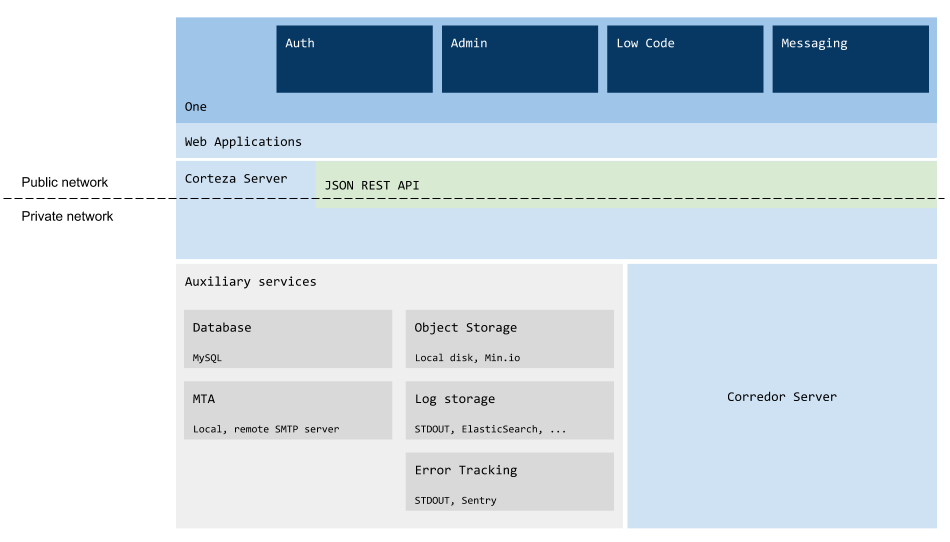
Technical Requirements
Corteza is a server application that can be accessed through a browser on a workstation, laptop or mobile device.
For testing and exploring Corteza you do not need an external, externally accessible software. Corteza can deploy on a local machine.
Client software
Chrome |
v78+ |
Firefox |
v68+ |
Safari |
v12+ |
Edge |
v44+ |
iOS |
iPhone 5s devices and later with iOS 12+ |
Android |
Android 7+ |
Server
Software
Server Operating System
Any Docker-compatible operating system (Linux-based OS is recommended, preferably Ubuntu LTS)
HTTP server
Web application and API should be placed behind a firewall and/or a HTTP reverse proxy. The responsibility of this proxy is to forward traffic to Corteza services and do SSL termination. Most of the popular HTTP servers have this capability.
Corteza provides configuration guide for Nginx Reverse Proxy and for LetsEncrypt companion container for nginx-prox.
Nginx is not required, you can use HTTP server you are familiar with. Use provided examples for Nginx as a reference on how to configure it.
Database Software
Percona Server for MySQL 8.x (on host, managed or provided by Corteza through Docker image)
Corteza supports Docker and Docker Compose based setup and deployment. You should familiarize yourself with both Docker and Docker Compose.
Hardware
Number of Users |
Processor |
Memory |
1 - 500 |
1 vCPU/cores |
2 GB RAM |
500 - 1000 |
2 vCPU/cores |
4 GB RAM |
1000 - 2000 |
4 vCPU/cores |
8 GB RAM |
2000 - 5000 |
8 vCPU/cores |
16 GB RAM |
5000+ |
16 vCPU/cores |
32 GB RAM |
Storage
Description |
Recommended Storage |
|
Low volume |
Messaging: sending text messages and links (without file upload) Low Code: creating plain text records (without file upload) |
5 MB/user/month |
Medium volume |
Messaging: sending text messages, links and occasionally sending documents and images Low Code: attaching documents and images to records |
25 MB/user/month |
High volume |
Messaging: uploading large files on a daily basis Low Code: attaching a high number of documents and images to records on a daily basis |
100 MB/user/month |
-
Base storage (operating system) = 10 GB
-
Recommended storage per user per month based on the matrix above (multiplied by 12 to get yearly amount)
-
Average number of users in a year
-
Safety factor of 2.0 is recommended
total = (nr. of users * recommended storage * 12 * safety factor) + base storage
Recommended storage = (30 * 25 MB * 12 * 2) + 10 GB = 28 GB / year
Network
Corteza does need some access to outside services, depending on configuration and customization of the deployment.
SMTP servers should be configured and accessible if deployment uses email address confirmation on sign-in, password recovery or other kinds of email notifications.
HTTP traffic should be allowed if there OAuth2 or OIDC sign-up is enabled or there are custom scripts that access external URLs.
Domain, hostname(s)
Setup with 2 domains (api + app) is the most common one:
-
hostname for Web application
-
hostname for API server
If you already own a domain, you can add two or more hosts and use them to access your Corteza instance.
Testing locally
Alternatively, when doing local-only demo/test deployment, you can use our 127.0.0.1 wildcard alias *.local.cortezaproject.org.
Wildcard alias provides a simple way to get any domain under local.cortezaproject.org (api.local.cortezaproject.org for example) to point to localhost.
| You can not use local.cortezaproject.org for public Corteza deployments. It will always point to your local machine. |
HTTPS/SSL Certificates
Corteza supports any kind of SSL certificate from all certificate authorities (CA). You can use any existing or new SSL certificate from any commercial SSL certificate provider, self-signed or provided by service like Let’s Encrypt.
If you do not use any other HTTP server, we highly recommend setup with Nginx Reverse Proxy and LetsEncrypt companion container for nginx-prox. It provides fully automated and simplest way to secure Corteza or any other web application you host.
Installing Corteza
Corteza with Docker Compose
Set up Docker
If Docker is already set up on the machine where you want to use Corteza, you can skip this section. If you are using a Docker version below 18.0, I strongly encourage you to update.
docker -v
If the response is "command not found," download and install a Docker community edition for desktop or server or cloud that fits your environment.
Configuration files
Very base Corteza service configuration for Docker Compose consists of one or two files:
obligatory docker-compose.yaml and .env file.
Environment file (.env)
The format for environment files is simple and clean with one KEY=VALUE per line.
File usually has the name .env and is placed in the same directory as an application.
In Docker Compose context it is placed in the same directory as docker-compose.yaml configuration file.
-
Configuring Docker Compose itself. Implicit, as
.envfile in the same directory asdocker-compose.yaml) -
Utilize values for docker-compose configuration. Implicit, as
.envfile in the same directory asdocker-compose.yaml) -
Passed to configured services. Environment file(s) must be explicitly referenced by each service (
env_file: [ .env ]) You can use.envor one or more environment files. See Delaying API execution.
# Docker images version (1)
VERSION=latest (2)| 1 | Comment line |
| 2 | Key and value |
docker-compose.yaml file
This file describes service, network and storage configuration in a human and machine readable format.
Full Docker Compose file reference documentation is available on docs.docker.com.
|
YAML (a recursive acronym for "YAML Ain’t Markup Language") is a human-readable data-serialization language. It is commonly used for configuration files and in applications where data is being stored or transmitted. |
Environmental variables from .env can be utilized to make docker-compose.yaml file more compact, modular and simpler to change.
You can define a variable (like VERSION) and then use it inside yaml file (as ${VERSION}`).
Basic setup for local demo
|
Provided configuration files for demo a few extra settings that enable it to run on a local environment. All services are on the same network, ports binded to host’s network, etc. This is not optimal setup for production environment. See Nginx Proxy and Production deployment below configuration examples that are more suited for production deployment. |
.env# Version of Corteza Docker images
VERSION=2020.6
# Database connection
DB_DSN=corteza:change-me@tcp(db:3306)/corteza?collation=utf8mb4_general_ci
# Secret to use for JWT token
# Make sure you change it (>30 random characters) if
# you expose your deployment to outside traffic
AUTH_JWT_SECRET=this-is-only-for-demo-purpuses--make-sure-you-change-it-for-production
############################################################
# Only part of an documentation example
# In case you have other services running on your localhost,
# change these two numbers to an available port no.
LOCAL_DEMO_SPA_PORT=8080
LOCAL_DEMO_API_PORT=8081
LOCAL_DEMO_CRD_PORT=8082docker-compose.yamlversion: '3.5'
services:
db:
image: percona:8.0
restart: on-failure
environment:
# To be picked up by percona image when creating the database
# Must match with DB_DSN settings inside .env
MYSQL_DATABASE: corteza
MYSQL_USER: corteza
MYSQL_PASSWORD: change-me
MYSQL_ROOT_PASSWORD: change-me-too
healthcheck: { test: ["CMD", "mysqladmin" ,"ping", "-h", "localhost"], timeout: 20s, retries: 10 }
server:
image: cortezaproject/corteza-server-monolith:${VERSION}
restart: on-failure
env_file: [ .env ]
environment:
# Informing Corredor where it he contact us
CORREDOR_API_BASE_URL_SYSTEM: "http://server:80/system"
CORREDOR_API_BASE_URL_MESSAGING: "http://server:80/messaging"
CORREDOR_API_BASE_URL_COMPOSE: "http://server:80/compose"
CORREDOR_ADDR: "corredor:${LOCAL_DEMO_CRD_PORT}"
depends_on: [ db, corredor ]
# Binds internal port 80 to port LOCAL_DEMO_API_PORT on localhost
ports: [ "127.0.0.1:${LOCAL_DEMO_API_PORT}:80" ]
corredor:
image: cortezaproject/corteza-server-corredor:${VERSION}
restart: on-failure
env_file: [ .env ]
environment:
# Informing Corredor where it he contact us
CORREDOR_ADDR: "corredor:${LOCAL_DEMO_CRD_PORT}"
# Binds internal port to port LOCAL_DEMO_CRD_PORT on localhost
ports: [ "127.0.0.1:${LOCAL_DEMO_CRD_PORT}:50051" ]
webapp:
image: cortezaproject/corteza-webapp:${VERSION}
restart: on-failure
depends_on: [ server ]
environment:
# Monolith server in the backend, all services can be found under one base URL
MONOLITH_API: 1
# Configure web application with API location
API_BASEURL: "127.0.0.1:${LOCAL_DEMO_API_PORT}"
# Binds internal port 80 to port LOCAL_DEMO_SPA_PORT on localhost
ports: [ "127.0.0.1:${LOCAL_DEMO_SPA_PORT}:80" ]|
Some of the configuration lines in the provided YAML examples and files are written in a single line for brevity and simpler enabling/disabling (commenting-out). |
Create an empty directory, with .env and docker-compose.yaml files and copy contents from the examples above.
Some operating systems do not like files that start with a dot so make sure .env file is properly named.
docker-compose up -ddocker-compose ps should produce something like: Name Command State Ports
-----------------------------------------------------------------------------------------
basic_corredor_1 docker-entrypoint.sh node ... Up 127.0.0.1:8082->50051/tcp, 80/tcp
basic_db_1 /docker-entrypoint.sh mysqld Up (healthy) 3306/tcp, 33060/tcp
basic_server_1 /bin/corteza-server serve-api Up 127.0.0.1:8081->80/tcp
basic_webapp_1 /entrypoint.sh Up 127.0.0.1:8080->80/tcpYou can see 4 services up and running. Two of them are accessible on localhost (ports 8080 and 8081).
Direct your browser to http://localhost:8080 (use another port if you changed value for LOCAL_DEMO_SPA_PORT).
On first visit, you should be redirected to /auth where you can login, sign up, etc.
Create your account through the sign-up form. Corteza detects if the database is empty and auto-promotes first user to administration role.
docker-compose rm --force --stop -vOther useful docker-compose commands:
docker-compose logs --follow --tail 20Nginx Proxy
| Nginx Proxy setup is not needed for local testing. Instructions from Basic setup for local demo are enough to get local demo up & running. |
Nginx Proxy (docker image jwilder/nginx-proxy) is auto-configurable reverse-proxy that routes traffic from your public IP to containers on the host
LetsEncrypt Nginx Proxy Companion (docker image jrcs/letsencrypt-nginx-proxy-companion) handles the automated creation, renewal and use of Let’s Encrypt certificates for proxyed Docker containers.
| In the following instructions, we assume you don’t have anything similar set up on your current environment. If you have other means to provide traffic forwarding and/or SSL certificate handling, proceed with caution! |
Please see Nginx Proxy and LetsEncrypt Nginx Proxy Companion Github pages to
-
Both images mount /var/run/docker.sock (read-only) and listen to docker events (when containers start or stop)
-
Containers (like Corteza server, and fronted application) that are exposed publicly no longer have to publish their ports on public IP
-
No complicated firewall or network forwarding rules are needed
-
Containers MUST (also) be on the same network as
nginx-proxy(in the examples we’re using network namedproxy) -
Nginx Proxy detects
VIRTUAL_HOSTon each container that comes online. Then it auto-generates configuration, reloads itself and starts forwarding HTTP traffic to that container -
LetsEncrypt companion detects
LETSENCRYPT_HOSTand starts certificate creation process with LE. It also reconfigures nginx-proxy, adds certificates and enables redirection from HTTP to HTTPS
docker-compose.yamlversion: '3.5'
services:
nginx-proxy:
image: jwilder/nginx-proxy
container_name: nginx-proxy
restart: always
networks:
- proxy
ports:
- "80:80"
- "443:443"
labels:
- "com.github.jrcs.letsencrypt_nginx_proxy_companion.nginx_proxy"
volumes:
- ./certs:/etc/nginx/certs
- ./htpasswd:/etc/nginx/htpasswd
- ./vhost.d:/etc/nginx/vhost.d
- ./html:/usr/share/nginx/html
- ./custom.conf:/etc/nginx/conf.d/custom.conf:ro
- /var/run/docker.sock:/tmp/docker.sock:ro
nginx-letsencrypt:
image: jrcs/letsencrypt-nginx-proxy-companion
container_name: nginx-letsencrypt
restart: always
depends_on:
- nginx-proxy
volumes:
- ./certs:/etc/nginx/certs
- ./vhost.d:/etc/nginx/vhost.d
- ./html:/usr/share/nginx/html
- /var/run/docker.sock:/var/run/docker.sock:ro
# Create network if it does not exist
networks: { proxy: { name: proxy } }custom.conf Nginx configuration file next to docker-compose.yaml# Make sure we can upload at least 200Mb files
client_max_body_size 200M;
# Add other custom configs.
#docker-compose up -ddocker-compose ps should produce something like: Name Command State Ports
-----------------------------------------------------------------------------------------------------
nginx-letsencrypt /bin/bash /app/entrypoint. ... Up
nginx-proxy /app/docker-entrypoint.sh ... Up 0.0.0.0:443->443/tcp, 0.0.0.0:80->80/tcpProduction deployment
This example describes production-ready deployment. It depends on running nginx-proxy service (see Nginx Proxy)
This demo uses 2 example domains: your-demo.example.tld and api.your-demo.example.tld.
You should configure your DNS, add 2 hosts and point them to the IP address (A record) or hostname (CNAME record) of the server you’re using for Corteza deployment.
.env# We'll use this in all variables in docker-compose.yml
DOMAIN=your-demo.example.tld
VERSION=2020.6
# Database connection
DB_DSN=corteza:change-me@tcp(db:3306)/corteza?collation=utf8mb4_general_ci
# Secret to use for JWT token
# Make sure you change it (>30 random characters) if
# you expose your deployment to outside traffic
AUTH_JWT_SECRET=this-is-only-for-demo-purpuses--make-sure-you-change-it-for-production
CORREDOR_ADDR=corredor:80
# SMTP settings
# Point this to your local or external SMTP server
SMTP_HOST=smtp-server.example.tld:587
SMTP_USER=postmaster@smtp-server.example.tld
SMTP_PASS=g80jrwoihghwefhweuifhweoiufhweuiofhwuie
SMTP_FROM='"Demo" <info@your-demo.example.tld>'docker-compose.yamlversion: '3.5'
services:
db:
image: percona:8.0
restart: on-failure
environment:
# To be picked up by percona image when creating the database
# Must match with DB_DSN settings inside .env
MYSQL_DATABASE: corteza
MYSQL_USER: corteza
MYSQL_PASSWORD: change-me
MYSQL_ROOT_PASSWORD: change-me-too
healthcheck: { test: ["CMD", "mysqladmin" ,"ping", "-h", "localhost"], timeout: 20s, retries: 10 }
networks: [ internal ]
# Uncomment to use local fs for data persistence
# volumes: [ "./data/db:/var/lib/mysql" ]
server:
image: cortezaproject/corteza-server-monolith:${VERSION}
restart: on-failure
env_file: [ .env ]
depends_on: [ db, corredor ]
networks: [ proxy, internal ]
environment:
VIRTUAL_HOST: api.${DOMAIN}
LETSENCRYPT_HOST: api.${DOMAIN}
CORREDOR_API_BASE_URL_COMPOSE: https://api.${DOMAIN}/compose
CORREDOR_API_BASE_URL_MESSAGING: https://api.${DOMAIN}/messaging
CORREDOR_API_BASE_URL_SYSTEM: https://api.${DOMAIN}/system
# Uncomment to use local fs for data persistence
# volumes: [ "./data/server:/data" ]
corredor:
image: cortezaproject/corteza-server-corredor:${VERSION}
networks: [ internal ]
restart: on-failure
env_file: [ .env ]
webapp:
image: cortezaproject/corteza-webapp:${VERSION}
restart: on-failure
depends_on: [ server ]
networks: [ proxy ]
environment:
MONOLITH_API: "true"
VIRTUAL_HOST: ${DOMAIN}
LETSENCRYPT_HOST: ${DOMAIN}
networks:
internal: {}
proxy: { external: true }Create an empty directory, with .env and docker-compose.yaml files and copy contents from the examples above.
Some operating systems do not like files that start with a dot so make sure .env file is properly named.
|
We advise against merging/mixing Corteza and It can be done but requires some experience with Docker Compose. |
Make sure your nginx-proxy service is running before running. If nginx-proxy service is not started or you changed your configuration somehow, you might get error like:
ERROR: Network proxy declared as external, but could not be found. Please create the network manually using `docker network create proxy` and try again.
Inspect your configuration files and compare them with ones provied in this documentation.
docker-compose up -ddocker-compose ps should produce something like: Name Command State Ports
-------------------------------------------------------------------------------------------
production_corredor_1 docker-entrypoint.sh node ... Up 80/tcp
production_db_1 /docker-entrypoint.sh mysqld Up (healthy) 3306/tcp, 33060/tcp
production_server_1 /bin/corteza-server serve-api Up 80/tcp
production_webapp_1 /entrypoint.sh Up 80/tcpYou can see 4 services up and running. Your services should soon (under a couple of minutes) be available on the configured domains.
Direct your browser to http://your-demo.example.tld.
On first visit, you should be redirected to /auth where you can login, sign up, etc.
Create your account through the sign-up form. Corteza detects if the database is empty and auto-promotes first user to administration role.
docker-compose rm --force --stop -vOther useful docker-compose commands:
docker-compose logs --follow --tail 20Relaying inbound email to Corteza with Postfix
This quick how-to show what and where to modify in Postfix' configuration files to enable forwarding emails to Corteza.
/etc/postfix/main.cf:virtual_alias_maps = pcre:/etc/postfix/virtual_alias/etc/postfix/virtual_alias:# Catch-all for corteza.domain.tld and redirect it to corteza_sink mailbox
/.+@corteza\.domain\.tld$/ corteza_sinkpostmap /etc/postfix/virtual_alias
postfix reload/etc/aliasescorteza_sink: "| curl --data-binary @- 'https://api.your-corteza-instance.tld/system/system/sink?content-type=email&expires=&method=POST&origin=postfix&sign=6280d530ae74f1f9c55e4dd362c9ef2094221287'"This forwards mail for specific mailbox a curl command. Curl command then pushes that raw email to sink endpoint on Corteza API.
See email automation setup for in information how to create a signed URL
newaliasesTest changes
You can verify if configuration changes have desired effect by sending an email to the configured address or with a simple command line:
echo "hello corteza"|mail -s 'hello' test@corteza.domain.tldIt’s best if you try this from a different machine than the one running postfix
This should produce a new entry in your mail log (usually `/var/log/mail.log) where you can see information about received email
postfix/smtpd[23155]: connect from some-host.tld[xxx.xxx.xxx.xxx]
postfix/smtpd[23155]: 277AF5C1B78: client=some-host.tld[xxx.xxx.xxx.xxx]
postfix/cleanup[23159]: 277AF5C1B78: message-id=<b808218e-ce41-6cbf-cb4f-be2b4cf8f776@crust.tech>
postfix/qmgr[14490]: 277AF5C1B78: from=<sender@some-host.tld>, size=1476, nrcpt=1 (queue active)
postfix/smtpd[23155]: disconnect from some-host.tld[xxx.xxx.xxx.xxx] ehlo=2 starttls=1 mail=1 rcpt=1 data=1 quit=1 commands=7
postfix/local[23160]: 277AF5C1B78: to=<corteza_sink@my-server>, orig_to=<demo@corteza.domain.tld>, relay=local, delay=0.67, delays=0.03/0.01/0/0.62, dsn=2.0.0, status=sent (delivered to command: curl --data-binary @- 'https://api.your-corteza-instance.tld/system/sink?content-type=email&expires=&method=POST&origin=postfix&sign=6280d530ae74f1f9c55e4dd362c9ef2094221287'')
postfix/qmgr[14490]: 277AF5C1B78: removedForward logs to ELK
Corteza server can log requests, responses, errors and other events as JSON. By default, this logs are outputted to Docker container console. You can configure your (docker-compose) services to forward these logs to an external service.
We’ve prepared cortezaproject/elk docker image with the necessary setup that can consume and
Using GELF docker logging driver and GELF ELK server
The following example assumes you’ve taken configuration from cortezaproject/elk without any changes.
You should also extend defined services in your docker-compose.yml with networks and logging section:
# ...
networks: [ elk ] # or add elk to networks you already have
logging:
driver: gelf
options:
gelf-address: "tcp://elk:12201"
# ...Setup
Corteza Command Line Interface (CLI)
Corteza comes with command line interface tool. With it, you can manually or automatically change applications settings, add users, roles, and run the API. You are using the same binary that can start the backend service and the API.
-
Microservice build produce
corteza-server-system,corteza-server-messagingandcorteza-server-compose -
Monolith build produces
corteza-serverbinary with system, messaging, compose subcommands
Using the CLI tool
| At least basic Docker and Docker Compose knowledge is required for most Corteza setup and management. |
docker-compose exec <service name> helpdocker exec -it <container name> helpdocker run -it --rm <container name> helpdocker run -it --rm [docker run options] <container name> help
Running and executing with Docker Compose should be easier and simpler because all required options and settings
for container are packed in the Docker Compose project configuration file (docker-compose.yaml)
|
Usage:
corteza-server serve-api [flags]
Flags:
-h, --help help for serve-apiUsage:
corteza-server provision [command]
Available Commands:
configuration Create permissions & resources
migrate-database Run database migration scripts
Flags:
-h, --help help for provision
Use "corteza-server provision [command] --help" for more information about a command.Usage:
corteza-server provision configuration [flags]
Flags:
-h, --help help for configurationUsage:
corteza-server provision migrate-database [flags]
Flags:
-h, --help help for migrate-databaseUsage:
corteza-server system auth [command]
Available Commands:
auto-discovery Auto discovers new OIDC client
jwt Generates new JWT for a user
test-notifications Sends samples of all authentication notification to receipient
Flags:
-h, --help help for auth
Use "corteza-server system auth [command] --help" for more information about a command.Usage:
corteza-server system auth auto-discovery [name] [url] [flags]
Flags:
--enable Enable this provider and external auth
-h, --help help for auto-discovery
--skip-validation Skip validationUsage:
corteza-server system auth test-notifications [recipient] [flags]
Flags:
-h, --help help for test-notificationsUsage:
corteza-server system auth jwt [email-or-id] [flags]
Flags:
-h, --help help for jwtUsage:
corteza-server system export [flags]
Flags:
-h, --help help for export
-p, --permissions Export system permissions
-s, --settings Export settingsUsage:
corteza-server system import [flags]
Flags:
-h, --help help for importUsage:
corteza-server system roles [command]
Available Commands:
useradd Add user to role
Flags:
-h, --help help for roles
Use "corteza-server system roles [command] --help" for more information about a command.Usage:
corteza-server system roles useradd [role-ID-or-name-or-handle] [user-ID-or-email] [flags]
Flags:
-h, --help help for useraddUsage:
corteza-server system settings [command]
Available Commands:
delete Set value (raw JSON) for a specific key (or by prefix)
export Import settings as JSON to stdout or file
get Get value (raw JSON) for a specific key
import Import settings as JSON from stdin or file
list List all
set Set value (raw JSON) for a specific key
Flags:
-h, --help help for settings
Use "corteza-server system settings [command] --help" for more information about a command.Usage:
corteza-server system settings delete [keys, ...] [flags]
Flags:
-h, --help help for delete
--prefix string Filter settings by prefixUsage:
corteza-server system settings export [file] [flags]
Flags:
-h, --help help for exportUsage:
corteza-server system settings get [key to get, ...] [flags]
Flags:
-h, --help help for getUsage:
corteza-server system settings import [file] [flags]
Flags:
-h, --help help for importUsage:
corteza-server system settings list [flags]
Flags:
-h, --help help for list
--prefix string Filter settings by prefixUsage:
corteza-server system settings set [key to set] [value] [flags]
Flags:
-h, --help help for setUsage:
corteza-server system sink [command]
Available Commands:
signature Creates signature for sink HTTP endpoint
Flags:
-h, --help help for sink
Use "corteza-server system sink [command] --help" for more information about a command.Usage:
corteza-server system sink signature [flags]
Flags:
--content-type string Content type (optional)
--expires string Date of expiration (YYYY-MM-DD, optional)
-h, --help help for signature
--method string HTTP method that will be used (default "GET")
--origin string Origin of the request (arbitrary string, optional)Usage:
corteza-server system users [command]
Available Commands:
add Add new user
list List users
password Change password for user
Flags:
-h, --help help for users
Use "corteza-server system users [command] --help" for more information about a command.Usage:
corteza-server system users add [email] [flags]
Flags:
-h, --help help for add
--no-password Create user without passwordUsage:
corteza-server system users list [flags]
Flags:
-h, --help help for listUsage:
corteza-server system users password [email] [flags]
Flags:
-h, --help help for passwordUsage:
corteza-server compose export [flags]
Flags:
-h, --help help for export
--namespace string Export namespace resources (by ID or string)
-p, --permissions Export system permissions
-s, --settings Export settingsUsage:
corteza-server compose import [flags]
Flags:
-h, --help help for import
--namespace string Import into namespace (by ID or string)Usage:
corteza-server messaging export [flags]
Flags:
-h, --help help for export
-p, --permissions Export system permissions
-s, --settings Export settingsUsage:
corteza-server messaging import [flags]
Flags:
-h, --help help for importAPI Server
Provisioning
Provisioning is step after server is started and API becomes available.
It allows you to directly influence how a fresh Corteza instance is configured on first run.
This entire process can be disabled by setting env. variables PROVISION_MIGRATE_DATABASE and PROVISION_CONFIGURATION to false.
| Type | Default value | Description |
|---|---|---|
|
||
|
|
Controls if database migration (creation of tables, changes of schema between versions) should be done before each service is started. It’s recommended to keep this setting on. Disabling it on a running server prevents migration between version udpates |
|
||
|
|
Runs various auto-setup procedures and creates resources: - creates default permission rules and roles - default channels are created - default applications are created - compose resources (namespaces, modules, charts,…) - settings auto-discovery |
| Type | Default value | Description |
|---|---|---|
|
||
|
||
|
|
Is OAuth2 enabled or disabled OAuth2 flow redirection URL. |
|
||
|
||
|
searches env-variables ( |
|
|
||
|
||
|
|
generated 64 char long string if missing. Is session cookie "secure" flag used (if yes, cookie can only be access over HTTPS). |
|
||
|
||
|
|
If HTTPS is used for external auth redirection url, value is set to true. |
|
||
|
||
|
Where the frontend SPA is located. Serves as base for generating other |
|
|
||
|
||
|
Where the frontend SPA is located, the password reset form. Where the frontend SPA is located, password email confirmation page. |
|
|
||
|
||
|
|
|
|
||
|
||
|
Where the frontend SPA is located. User will be redirected here on successful external authentication.
Auto discovery uses |
|
|
||
|
||
|
Email address used for sending auth emails (password reset, email confirmation) Name used for sending auth emails (password reset, email confirmation) |
|
|
||
|
||
|
Corteza Team (to-be-configured) Is internal auth enabled? Enable this to allow users to use all (enabled) internal features (sign-up, log in….) |
|
|
||
|
||
|
|
|
|
||
|
||
|
|
Is internal sign-up enabled? Enable this to allow users to register if you do not have external authentication providers. |
|
||
|
||
|
|
Is email confirmation required for internal sign-ups?
Enabled on auto-discovery if server has email capabilities ( |
|
||
|
||
|
|
Is password reset enabled for internal account?
Auto-discovery enables this if server has email capabilities ( |
| Type | Default value | Description |
|---|---|---|
|
||
|
Registers all given providers on start.
Provide a list of space delimited provider pairs ( The provider is auto-discovered only if it does not exist (match by name). Also, make sure that your redirect URL ( |
|
|
||
|
Sets value for This should be set to: |
|
| Type | Default value | Description |
|---|---|---|
|
||
|
Github’s app credentials: |
|
|
||
|
Facebook’s app credentials: |
|
|
||
|
Google’s app credentials: |
|
|
||
|
LinkedIn’s app credentials: |
|
|
||
|
OIDC provider settings |
|
Server options
| Type | Default value | Description |
|---|---|---|
|
||
|
|
Enable/disable Corredor integration |
|
||
|
|
Hostname and port of the Corredor gRPC server |
|
||
|
|
Log communication with Corredor |
|
||
|
|
Max delay for backoff on connection |
|
||
|
Instructions passed to Corredor on every call - where Corteza API is located. |
|
|
||
|
Instructions passed to Corredor on every call - where Corteza API is located. |
|
|
||
|
Instructions passed to Corredor on every call - where Corteza API is located. |
|
|
||
|
|
Database connection string <username>:<password>@(<host>:<port>)/<dbname>?collation=utf8mb4_general_ci |
|
||
|
|
Log SQL queries |
|
||
|
|
Max number of connection retries |
|
||
|
|
How long do we wait between retries |
|
||
|
|
For how long do we try to connect |
|
||
|
|
Network to use for gRPC |
|
||
|
|
Where do we listen for gRPC connections |
|
||
|
|
Max delay for backoff on connection |
|
||
|
|
Log gRPC communication |
|
||
|
|
IP & port for HTTP server |
|
||
|
|
Log requests |
|
||
|
|
Log responses |
|
||
|
|
Enable /version route |
|
||
|
|
Enable /debug route |
|
||
|
|
Enable (prometheus) metrics |
|
||
|
|
Name for metrics endpoint |
|
||
|
|
Username for metrics endpoint |
|
||
|
|
Password for metrics endpoint |
|
||
|
Report panic to Sentry |
|
|
||
|
|
Allow insecure (invalid, expired TSL/SSL cert) |
|
||
|
|
Default timeout for clients |
|
||
|
|
Secret used for signing JWT tokens |
|
||
|
|
Expiration time |
|
||
|
|
Output (log) interval for monitoring |
|
||
|
|
Migrate database (if needed) on server start |
|
||
|
|
Import configuration (only on empty database) on server start |
|
||
|
Set to enable Sentry client |
|
|
||
|
|
Print out debugging information |
|
||
|
|
Attach stacktraces |
|
||
|
Sample rate for event submission (0.0 - 1.0, defaults to 1.0) |
|
|
||
|
Maximum number of breadcrumbs |
|
|
||
|
Set reported Server name |
|
|
||
|
|
Set reported Release |
|
||
|
Set reported distribution |
|
|
||
|
Set reported environment |
|
|
||
|
|
|
|
||
|
||
|
||
|
||
|
||
|
||
|
||
|
||
|
|
Where do we store uploaded files |
|
||
|
||
|
||
|
|
|
|
||
|
||
|
||
|
||
|
||
|
||
|
||
|
||
|
||
|
|
|
Delaying API execution
With WAIT_FOR* Delaying API execution, waiting for external (HTTP) services.
This might aid you in complex setup where another service should be running and accessible before Corteza is ready.
| Type | Default value | Description |
|---|---|---|
|
||
|
|
Delays API startup for the amount of time specified (10s, 2m…). This delay happens before service (WAIT_FOR_SERVICES) probing. |
|
||
|
|
Show temporary status web page. |
|
||
|
Space delimited list of hosts and/or URLs to probe.
Host format: Services are probed in parallel. |
|
|
||
|
|
Max time for each service probe. |
|
||
|
|
Timeout for each service probe. |
|
||
|
|
Interval between service probes. |
Corredor Server
Environmental variables used by Corredor and API Server when connected to and communicating with Corredor.
| Type | Default value | Description |
|---|---|---|
|
||
|
|
This setting is used by both, Corredor and API Server. For Corredor server: where is server listening on For API server: where can Corredor server be accessed. Used by Corredor and API server. |
|
||
|
|
This is a setting for API server, will Corredor be used for server automation? Used by Corredor and API server. |
|
||
|
|
Connection timeout (from API server to Corredor) Used by API server. |
|
||
|
Location of the compose API (example: Used by API server. |
|
|
||
|
Location of the messagign API (example: Used by API server. |
|
|
||
|
Location of the system API (example: Used by API server. |
|
|
||
|
|
This setting is used by both, Corredor and API Server. For Corredor service: where is service listening on (gRPC) For API server: where can Corredor service be accessed. Used by Corredor and API server. |
|
||
|
|
If set to true, API server will log communication with Corredor and Corredor will log incoming requests. Used by Corredor and API server. |
|
||
|
|
Defaults to Used by Corredor and API server. |
|
||
|
|
Are events logged in one-line JSON or formatted to ease development? Used by Corredor. |
|
||
|
|
Corredor will log even more information Used by Corredor. |
Email automation: processing inbound email
Corteza supports email automation and processing of incoming email messages. This can be achieved through local email service like [postfix] or 3rd party provider that forward received emails through webhooks.
-
Email is received by internal or external system
-
Email is forwarded to sink API endpoint
-
Corteza sink service extracts header and body data from received email
-
onReceive triggers are filtered for a match (trigger can be configured to match specific headers like sender or subject)
-
Automation script is called
Preparing (signing) sink URL
Signing the URL (the sign=… parameter and value) is created as a combination of all parameters and Corteza’s secret string. This signature should be kept secret as it is effectively same as password that allows access to Corteza.
docker-compose exec server system sink signature --method POST --origin postfix --content-type email/sink?content-type=email&expires=&method=POST&origin=postfix&sign=6280d530ae74f1f9c55e4dd362c9ef2094221287| Parameter | Description |
|---|---|
method |
must match the request method |
origin |
arbitrary string, can be used to describe |
content-type |
used to set the processor for the data inputed |
expires |
can be used to sign link with expiration date. |
echo "
From:
To:
Subject: hello
Message-ID: <1234@local.machine.example>
Ola Corteza!
" | curl -i --data-binary @- "https://api.your-corteza-instance.tld/system/sink?content-type=email&expires=&method=POST&origin=postfix&sign=6280d530ae74f1f9c55e4dd362c9ef2094221287'" This command must return 200 OK response.
Backup and restore
We recommend doing regular backups of database and uploaded files. Also, it is highly recommended to do a database backup before you upgrade to newer version if Corteza
Database
We recommend use of mysqldump tool to backup your Corteza database.
Tool can be found inside db container (percona:8.0 image).
|
Do not try to copy raw database files to perform backup. It might lead to corrupted backup data. |
docker-compose exec -T \
--env MYSQL_PWD=your-password db \
mysqldump your-db-name --add-drop-database -u your-username > dump.sqlThis will dump entire database and place it in dump.sql file.
If you want to use a different tool to create your backup you will need to connect to the container or publish mysql ports.
|
You can backup your data without shutting down Corteza server. |
Database restore
docker-compose exec -T \
--env MYSQL_PWD=your-password db \
mysql your-db-name -u your-username < dump.sql|
We recommend that Corteza server is shut-down until restore procedure is done. |
Uploaded files
Without object storage service like Min.io (see [Object storage with Minio]), uploaded files are stored directly on the file-system.
Corteza server is storing data to /data directory (if not configured diffrently with *_STORAGE_PATH environmental variables).
You can use anyone of the standard file management tools to make backup copy of the files
tar -cjf foo.tar.bz2 data/server/