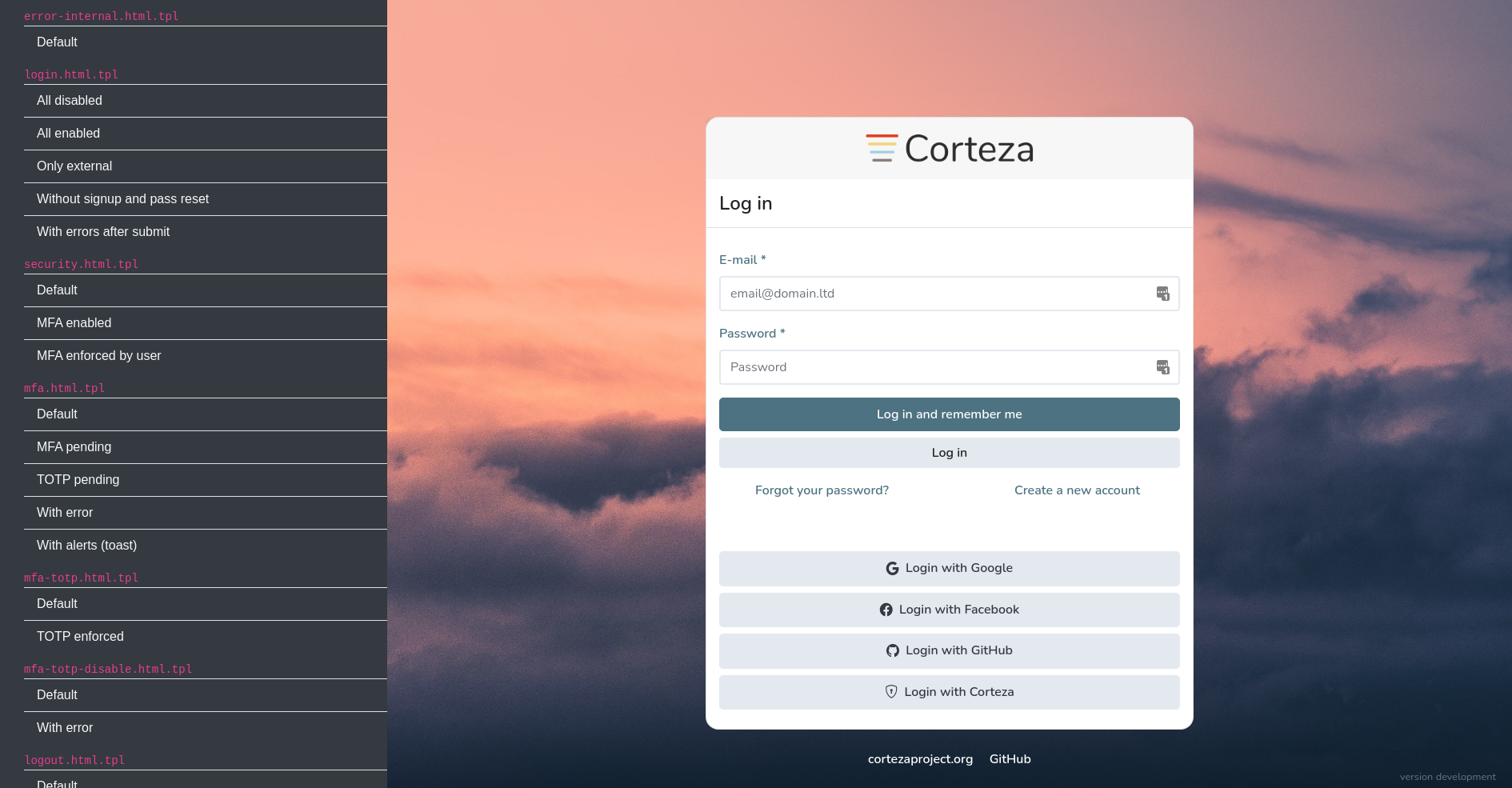Authentication
All authentication interfaces used by Corteza can be fully modified and styled to your needs. Personalization is performed by defining a series of templates and assets (e.g. images and JavaScript code). This allows you to make the authentication screen match the company style guide.
The personalization flow
Enable personalization
To enable the personalization of the authentication interfaces, you must define the following variables in your .env file:
AUTH_DEVELOPMENT_MODE-
The
AUTH_DEVELOPMENT_MODEvariable enables development tools to help with the interface personalization. The development tools include automatic template reloading and developer UI. AUTH_ASSETS_PATH-
The
AUTH_ASSETS_PATHvariable defines where the system should read the modified authentication interfaces from. Point theAUTH_ASSETS_PATHvariable to the directory that will contain the modified assets. To examplify;AUTH_ASSETS_PATH=/opt/deploy/corteza/auth-assets.
|
The path for the |
Export current assets
To export the current authentication assets, run the auth assets export command.
Exports embedded assets into the provided path (must exists)
Usage:
corteza-server auth assets export [flags]
Flags:
-h, --help help for exportTo exemplify; assuming that we will use the /opt/deploy/corteza/auth-assets directory, run:
corteza-server auth assets export /opt/deploy/corteza/auth-assets|
If you’ve already defined the |
The produced output looks like this:
exporting auth assets to public
directory created
exporting asset /opt/deploy/corteza/auth-assets/public/background.jpeg: ok
exporting asset /opt/deploy/corteza/auth-assets/public/logo.png: ok
exporting asset /opt/deploy/corteza/auth-assets/public/script.js: ok
exporting asset /opt/deploy/corteza/auth-assets/public/style.css: ok
exporting auth assets to templates
directory created
exporting asset /opt/deploy/corteza/auth-assets/templates/authorized-clients.html.tpl: ok
exporting asset /opt/deploy/corteza/auth-assets/templates/change-password.html.tpl: ok
exporting asset /opt/deploy/corteza/auth-assets/templates/error-internal.html.tpl: ok
exporting asset /opt/deploy/corteza/auth-assets/templates/inc_footer.html.tpl: ok
exporting asset /opt/deploy/corteza/auth-assets/templates/inc_header.html.tpl: ok
exporting asset /opt/deploy/corteza/auth-assets/templates/inc_nav.html.tpl: ok
exporting asset /opt/deploy/corteza/auth-assets/templates/inc_toasts.html.tpl: ok
exporting asset /opt/deploy/corteza/auth-assets/templates/login.html.tpl: ok
exporting asset /opt/deploy/corteza/auth-assets/templates/logout.html.tpl: ok
exporting asset /opt/deploy/corteza/auth-assets/templates/mfa-totp-disable.html.tpl: ok
exporting asset /opt/deploy/corteza/auth-assets/templates/mfa-totp.html.tpl: ok
exporting asset /opt/deploy/corteza/auth-assets/templates/mfa.html.tpl: ok
exporting asset /opt/deploy/corteza/auth-assets/templates/oauth2-authorize-client.html.tpl: ok
exporting asset /opt/deploy/corteza/auth-assets/templates/password-reset-requested.html.tpl: ok
exporting asset /opt/deploy/corteza/auth-assets/templates/pending-email-confirmation.html.tpl: ok
exporting asset /opt/deploy/corteza/auth-assets/templates/profile.html.tpl: ok
exporting asset /opt/deploy/corteza/auth-assets/templates/request-password-reset.html.tpl: ok
exporting asset /opt/deploy/corteza/auth-assets/templates/reset-password.html.tpl: ok
exporting asset /opt/deploy/corteza/auth-assets/templates/security.html.tpl: ok
exporting asset /opt/deploy/corteza/auth-assets/templates/sessions.html.tpl: ok
exporting asset /opt/deploy/corteza/auth-assets/templates/signup.html.tpl: ok
exporting asset /opt/deploy/corteza/auth-assets/templates/template-dev.html.tpl: ok|
Rerunning the command will not overwrite the existing files. If you want a fresh start, delete the exported assets and re-export them. |
Modify the authentication assets
/ public
/ ...
/ templates
/ ---The /public subdirectory contains the assets you can use in your authentication screens, such as images and stylesheets.
You are free to remove, add or change all of the files in the /public subdirectory.
The public files are served in the same format they are defined here.
The /templates subdirectory contains the HTML templates that are used when displaying the authentication screens.
The templates are written in go’s template syntax.
The syntax is the same as with our document templates.
|
The template file names are important and should not be changed.
You can define additional template files (such as the |
Deploy the changed assets
If you’ve enabled the AUTH_DEVELOPMENT_MODE .env variable, the changed assets are already deployed.
Disable the variable after you’re done with the personalizations.
|
Do not change the |
When using docker, make sure to either mount the assets' source as a volume or rebuild a custom image on top of the default image.
Styling
The default stylesheet is included from the Bootstrap CDN in the inc_header.html.tpl template.
You are free to change the stylesheet source.
|
The system doesn’t implement automatic style pre-processing or JavaScript transpiling. You can pre-process the assets with your own tools before using them in the authentication. |
Development tool
When you enable the AUTH_DEVELOPMENT_MODE .env variable, you gain access the development tool accessible under the $BASE_API_URL/auth/dev URL.
The development tool displays all of the templates with all of the scenarios.