Data Privacy Console
The data privacy console enables you to access your data. It provides a platform where you may submit requests to modify, delete, and export your data. These requests (deletion, correction, and export) concerning the treatment of your data are forwarded to the data privacy officer (DPO).
This feature is also enabled to allow all users to browse locations where the data is stored.
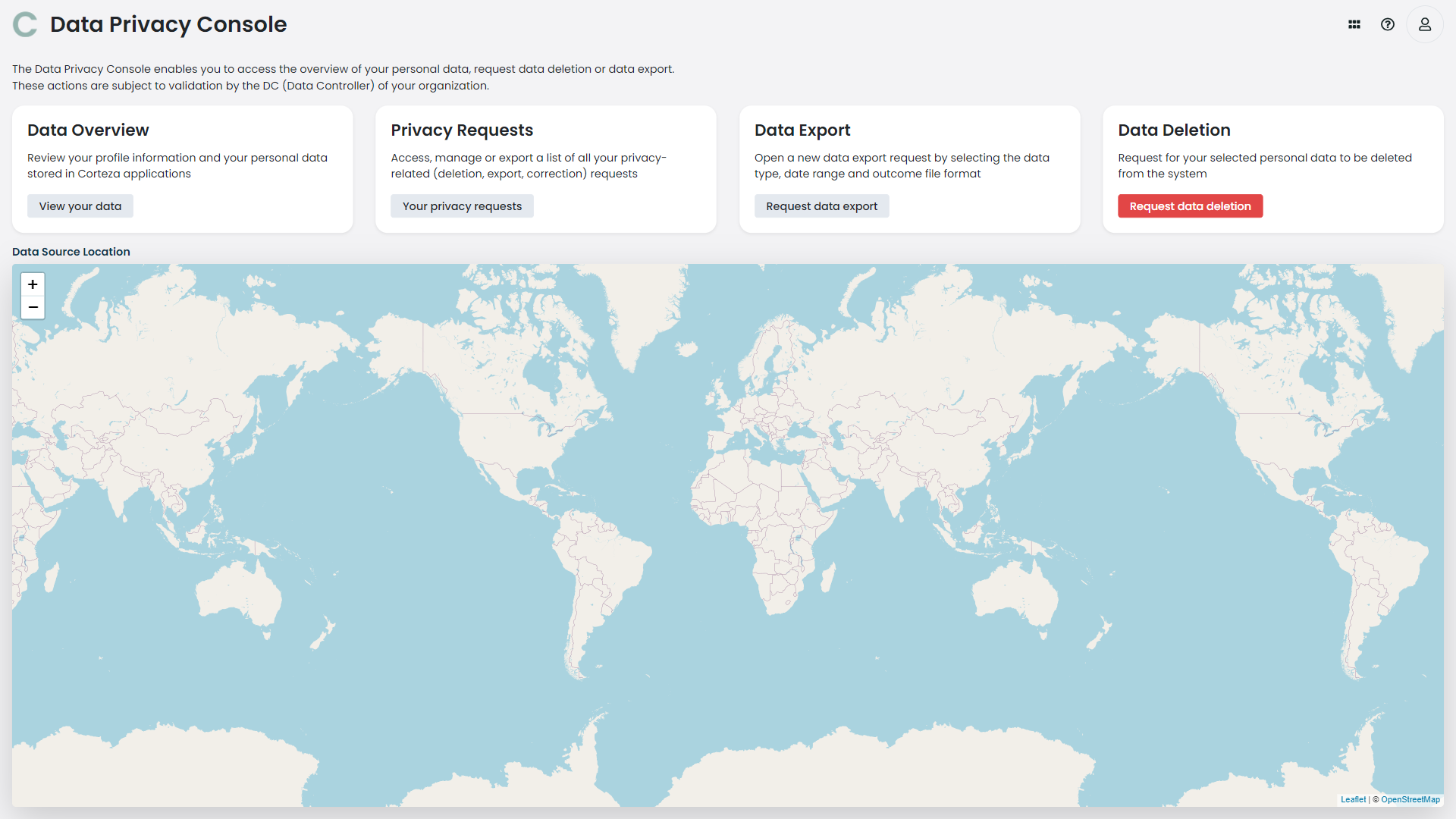
Privacy Requests
The privacy request feature enables you to access and manage a list of all your privacy-related requests.
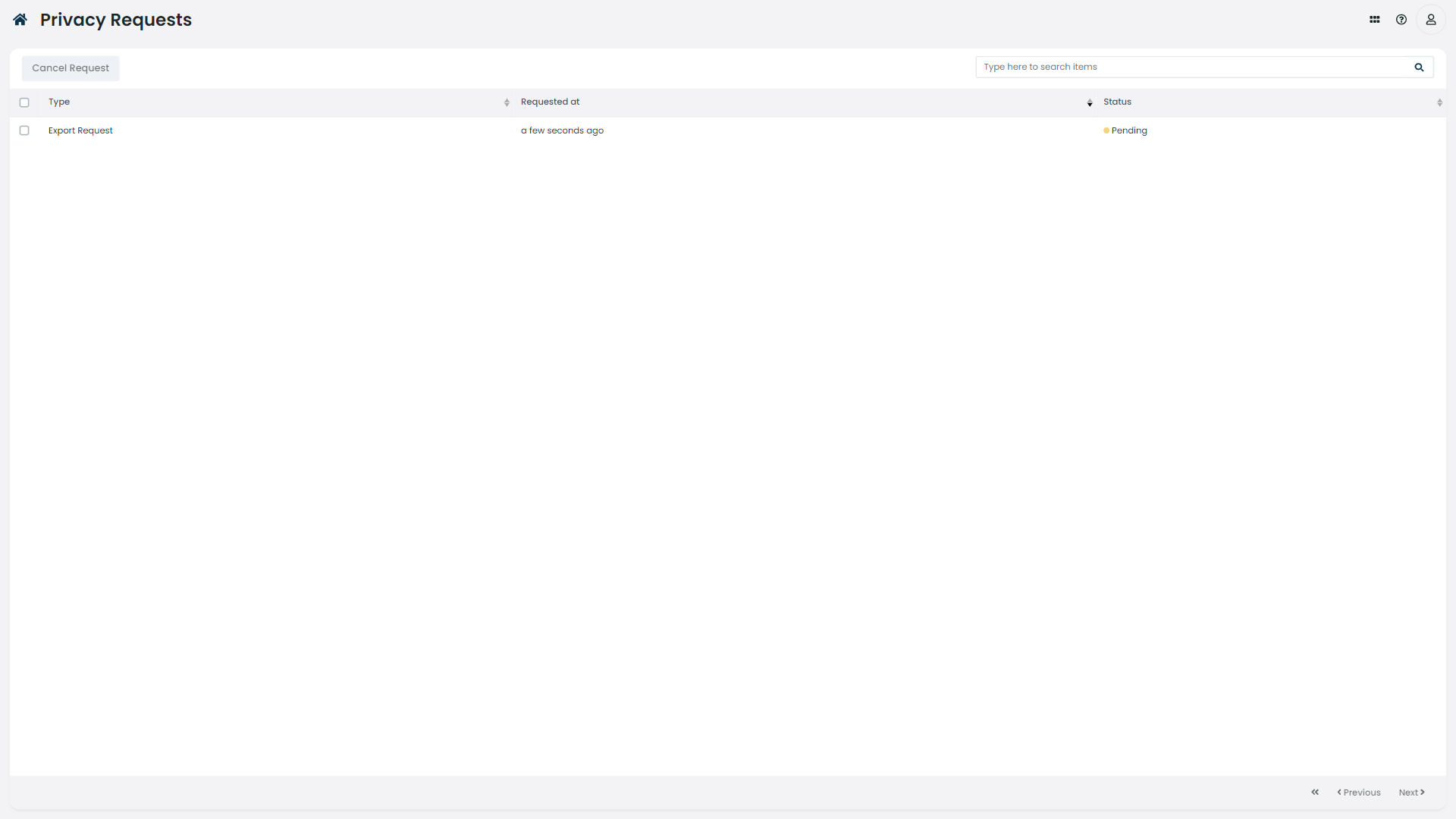
You can cancel pending requests by selecting them from the list and clicking the Cancel Request button.
Additionally, you can click on a specific request to examine it and make comments instructing the data privacy officer how to treat your data or cancel the request using the Cancel Request button.
Correction Request
When a user is dissatisfied with their personal information because it is inaccurate, incomplete, misleading, or out-of-date, they can request that the information be rectified or deleted.
To request a correction:
-
On your Corteza instance navigate to the Data Privacy Console by clicking on Privacy application.
-
Click on Data Overview
-
Select Application data(Your data is stored in Corteza instance).
-
Select the type of connection by selecting it from the Connection dropdown.
-
Fill in the data with the necessary corrections.
-
Click the Request Correction button.
Deletion request
When a user is dissatisfied with their personal information for any reason, they can make use of the Data Deletion Requests feature to request its deletion.
To request a data deletion:
-
On your Corteza instance navigate to the Data Privacy Console by clicking on Privacy application.
-
Click on Data Overview
-
Select Application data(Your data is stored in Corteza instance).
-
Select the type of connection by selecting it from the Connection dropdown.
-
Click on the Delete Selected Data button.
Data Export Request
The data export feature provides a convenient way to obtain a copy of your data for backup or import it into a different system.
To make a data export request;
-
On your Corteza instance navigate to the Data Privacy Console by clicking on Privacy application.
-
Open a new data export request.
-
Choose either Profile information or Application Data as the data type.
-
Choose the data range and output file format, either JSON or CSV.
-
Click on the Export Selected Data button.