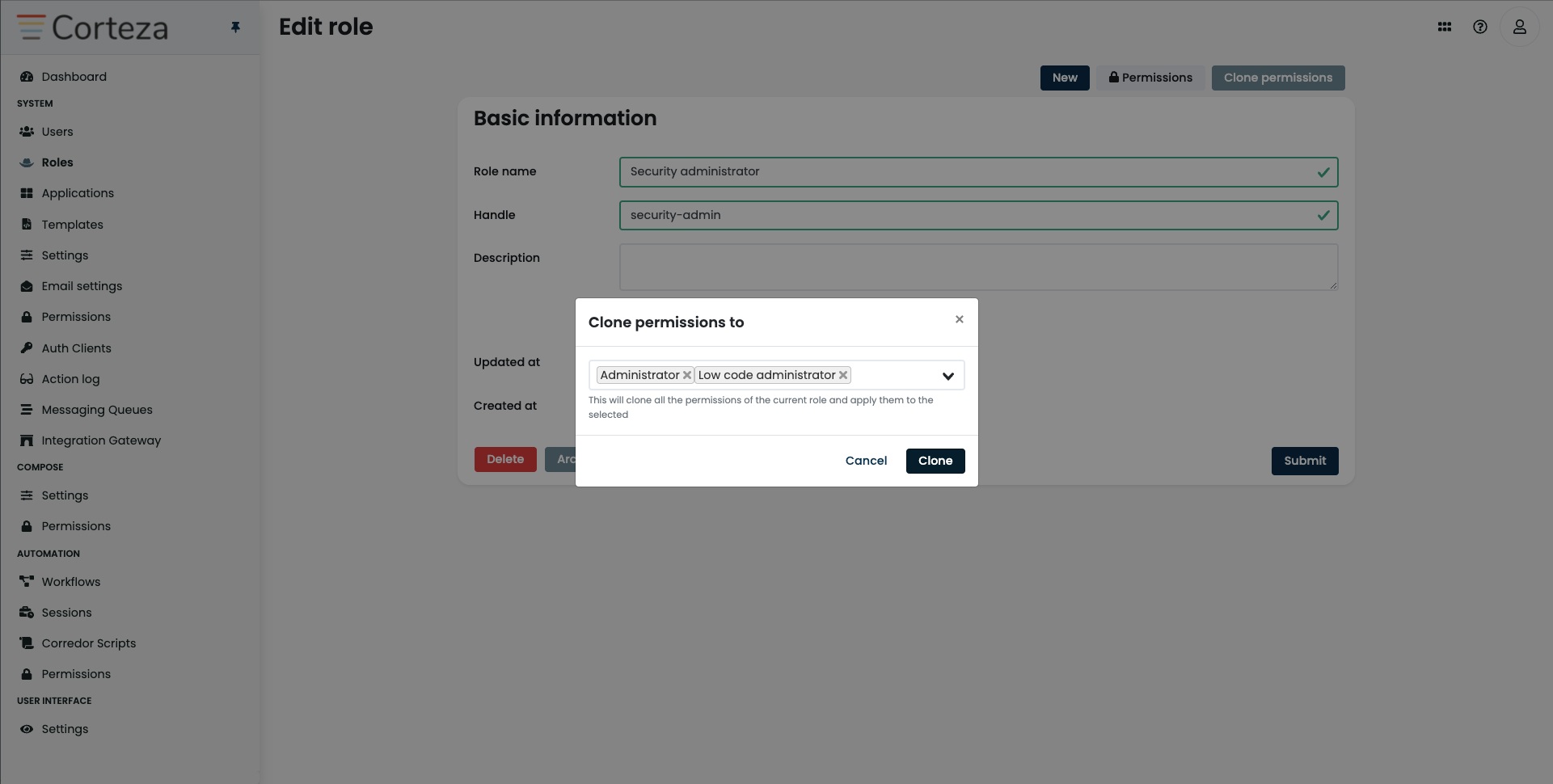Role Management
A role is a security group which may or may not have access to specific user interfaces or system resources based on your security model.
A role can have a series of users who are provided with the security model defined by the given role.
Refer to the access control section for details on how to define your security model.
The user interface
The role management user interface resides in the Corteza Admin web application, under .
Listing roles
-
Navigate to ,
-
optionally insert the filtering parameters.
-
The list refreshes automatically.
Creating roles
|
You can only define permissions for existing roles. |
-
Navigate to ,
-
click on the new button,
-
insert the parameters for the new role,
-
press the submit button.
Editing roles
-
Navigate to ,
-
click on the edit button next to the role you wish to edit,
-
update the parameters for the updated role,
-
press the submit button.
Archiving roles
-
Navigate to ,
-
click on the edit button next to the role you wish to archive,
-
click and confirm the archive button.
Deleting roles
|
Instead of deleting roles, you can archive the role. |
-
Navigate to ,
-
click on the edit button next to the role you wish to delete,
-
click and confirm the delete button.
Cloning role permissions
-
Navigate to ,
-
click on the clone permissions button,
-
select the roles you wish to clone the permissions to,
-
press the clone button.