Uploading Files using Integration Gateway
Integration gateways, in combination with Workflow, enable users to handle file uploads using multipart/form-data.
-
create a workflow that extracts the uploaded file,
-
create an integration gateway endpoint.
Create a Workflow
To create a workflow, firstly open up the Workflow and create a new workflow. The core workflow requires two pieces where the example adds a few extra steps to attach the file to a record.
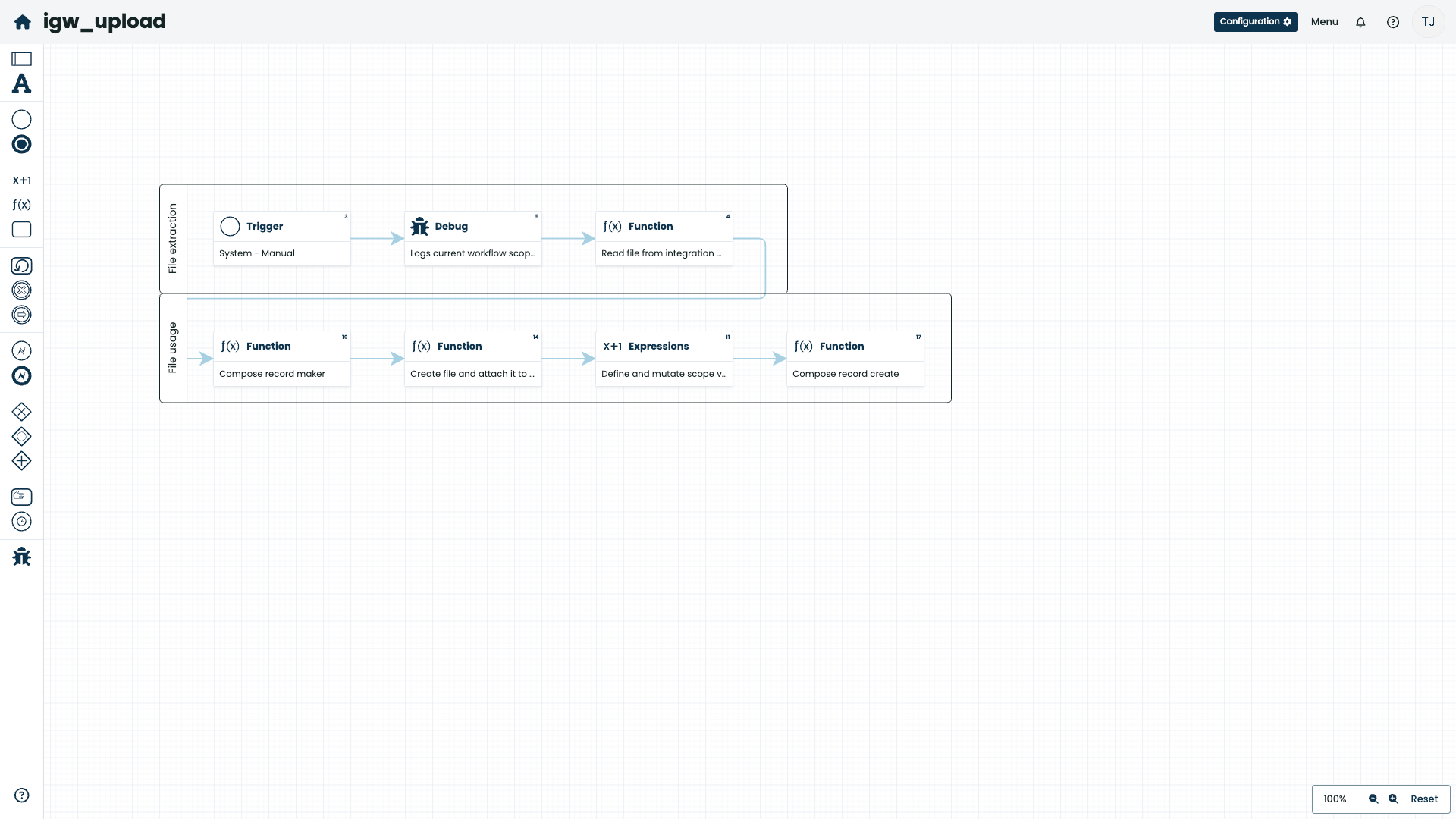
-
System / on manual trigger: this trigger allows integration gateway to execute a specific workflow.
-
Read file from integration gateway function:: this function extracts the file from the provided HTTP request:
-
The
requestargument receives an HTTP request; when used with integration gateways, the request is provided in therequestvariable. -
the
nameargument specifies the multipart/form-data field name, -
the
fileresponse argument provides aReaderof the file.
-
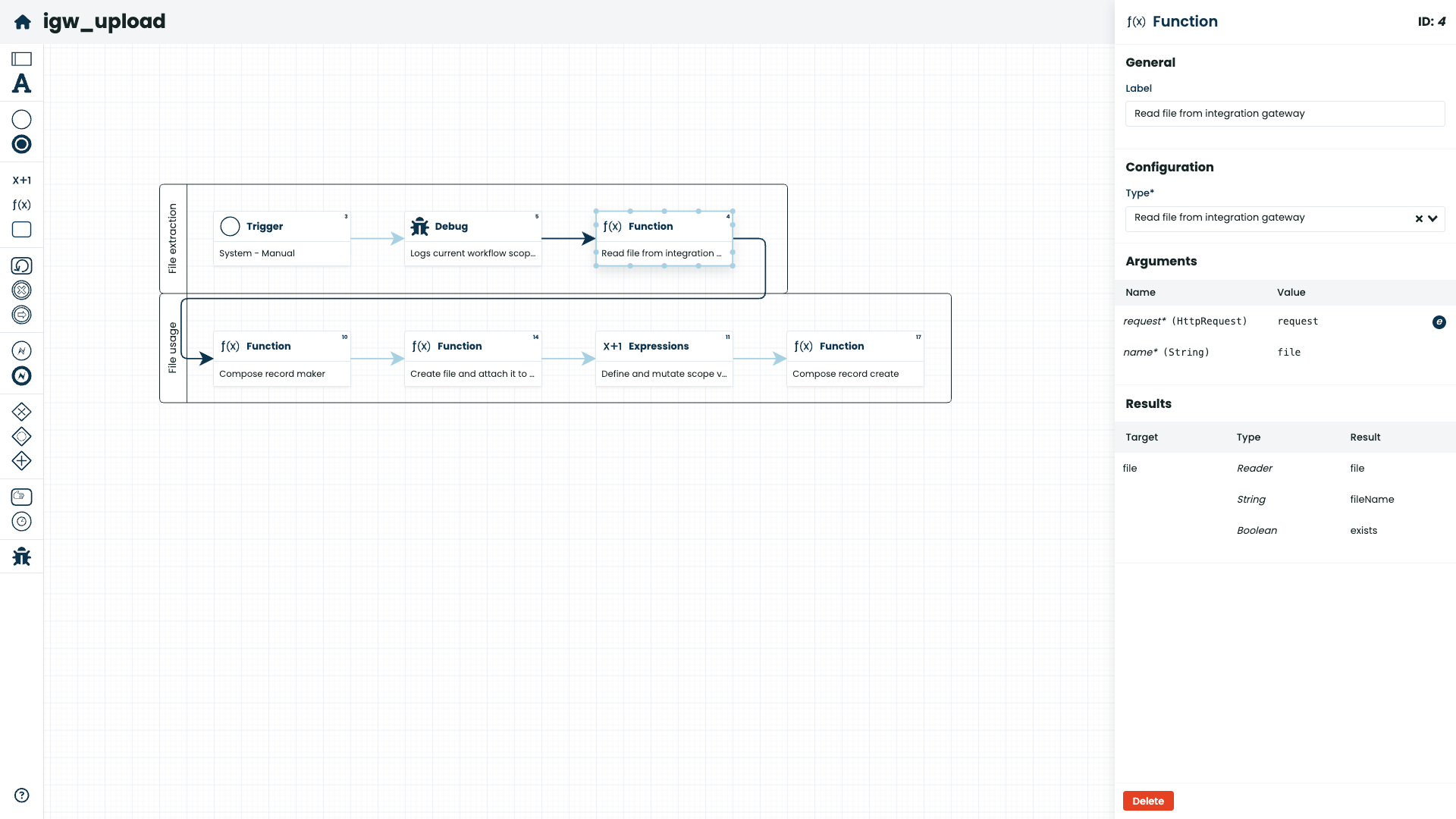
The Reader contains the contenst of the file and can be used as you see fit.
Create a new Integration Gateway Endpoint
To create a new endpoint, navigate to the Admin webapp and click on the "Integration Gateway" menu item, then click on the New Route button.
Provide the endpoint (the example uses /fup for file upload).
Select POST for the method and make sure you mark the gateway as enabled.
Click on the Submit button to initialize the endpoint.
In the new "filter list" section, use the following options: * Prefilters: ** Optionally select and enable "Profiler" (this helps ensure the endpoint is being hit).
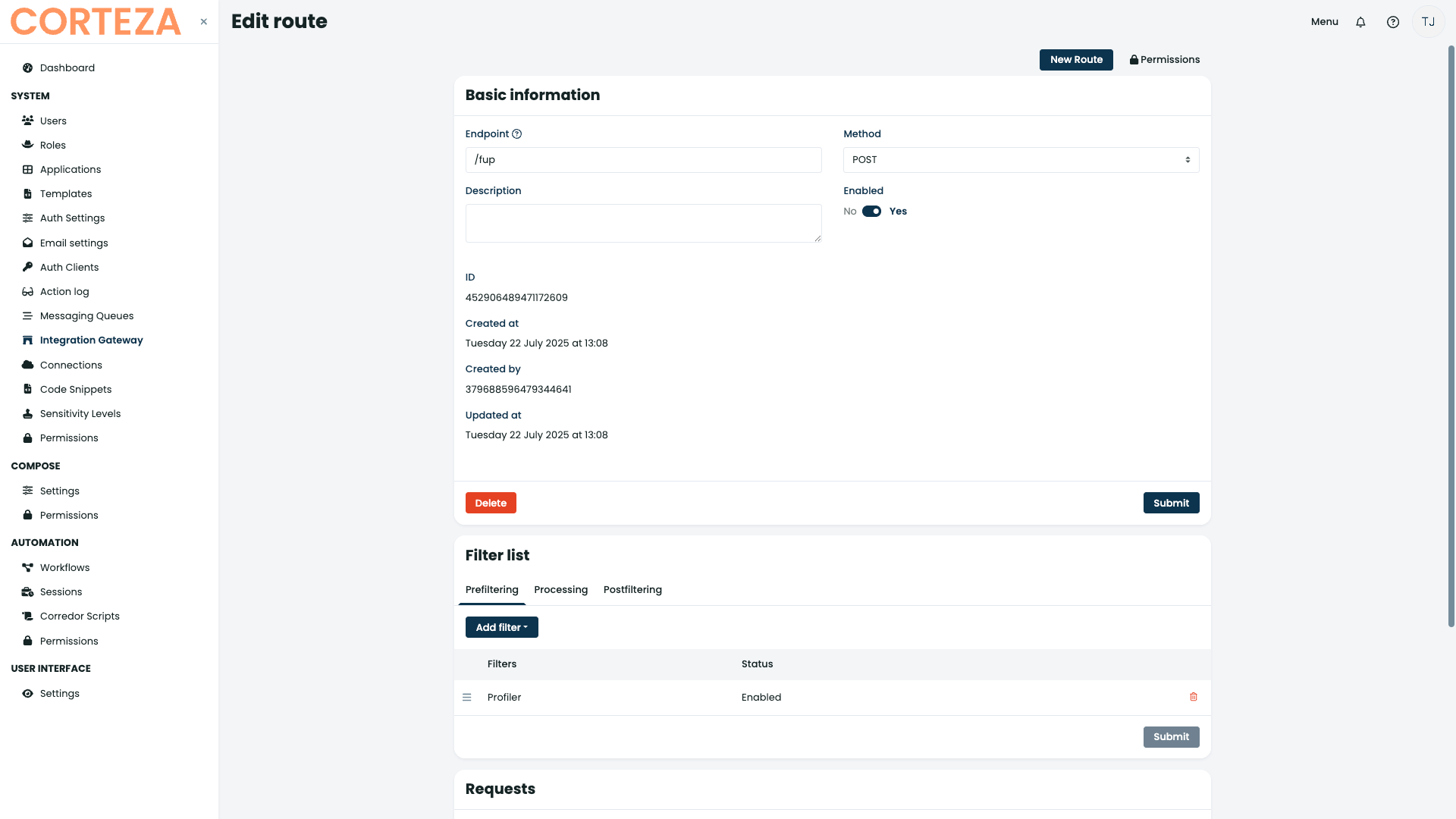
-
Processing:
-
Select and configure "Workflow processor" (use the workflow we’ve prepared in the previous step).
-
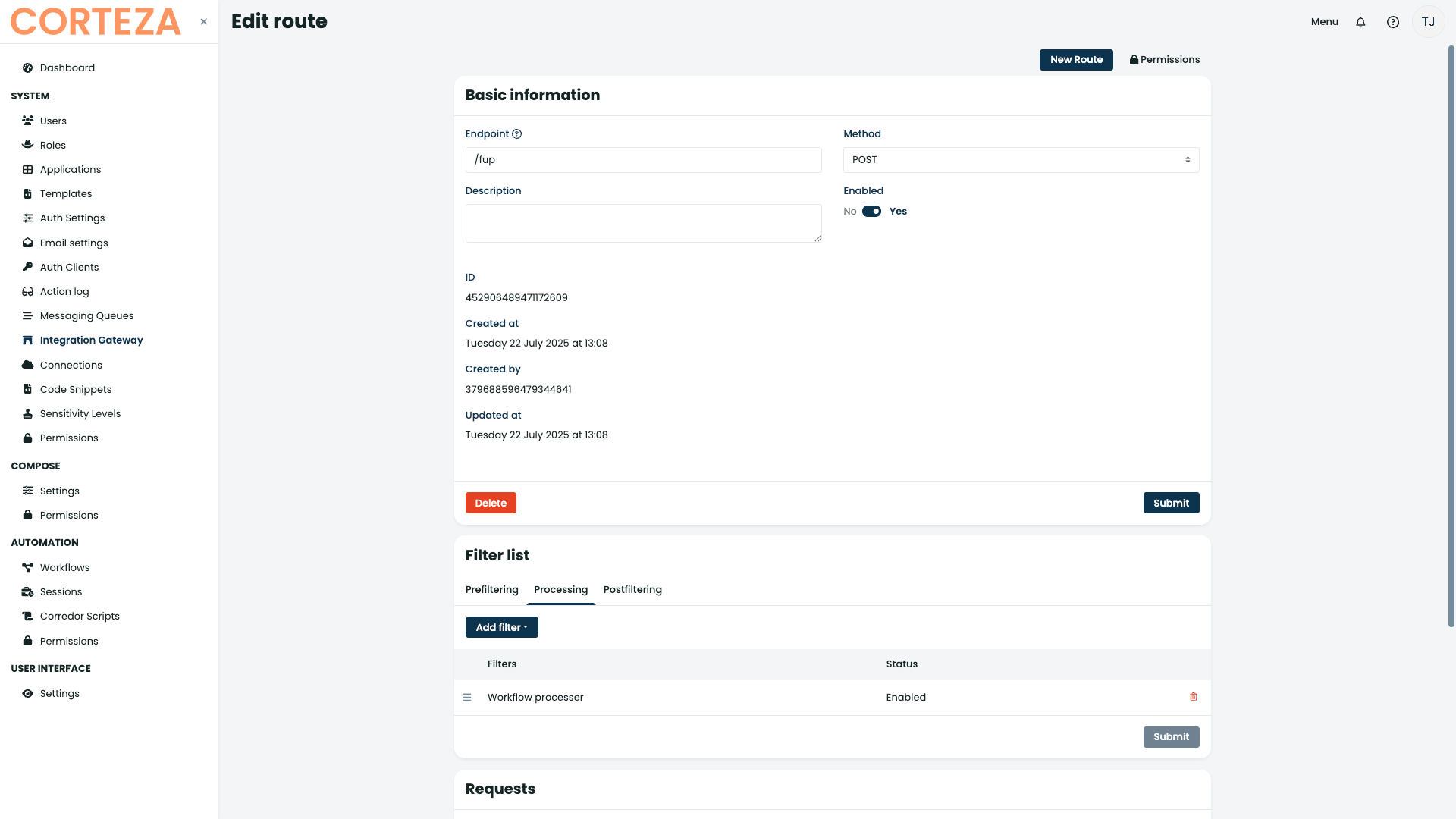
-
Postfiltering:
-
Add the "default JSON response" so we cann see response statuses and potential errors
-
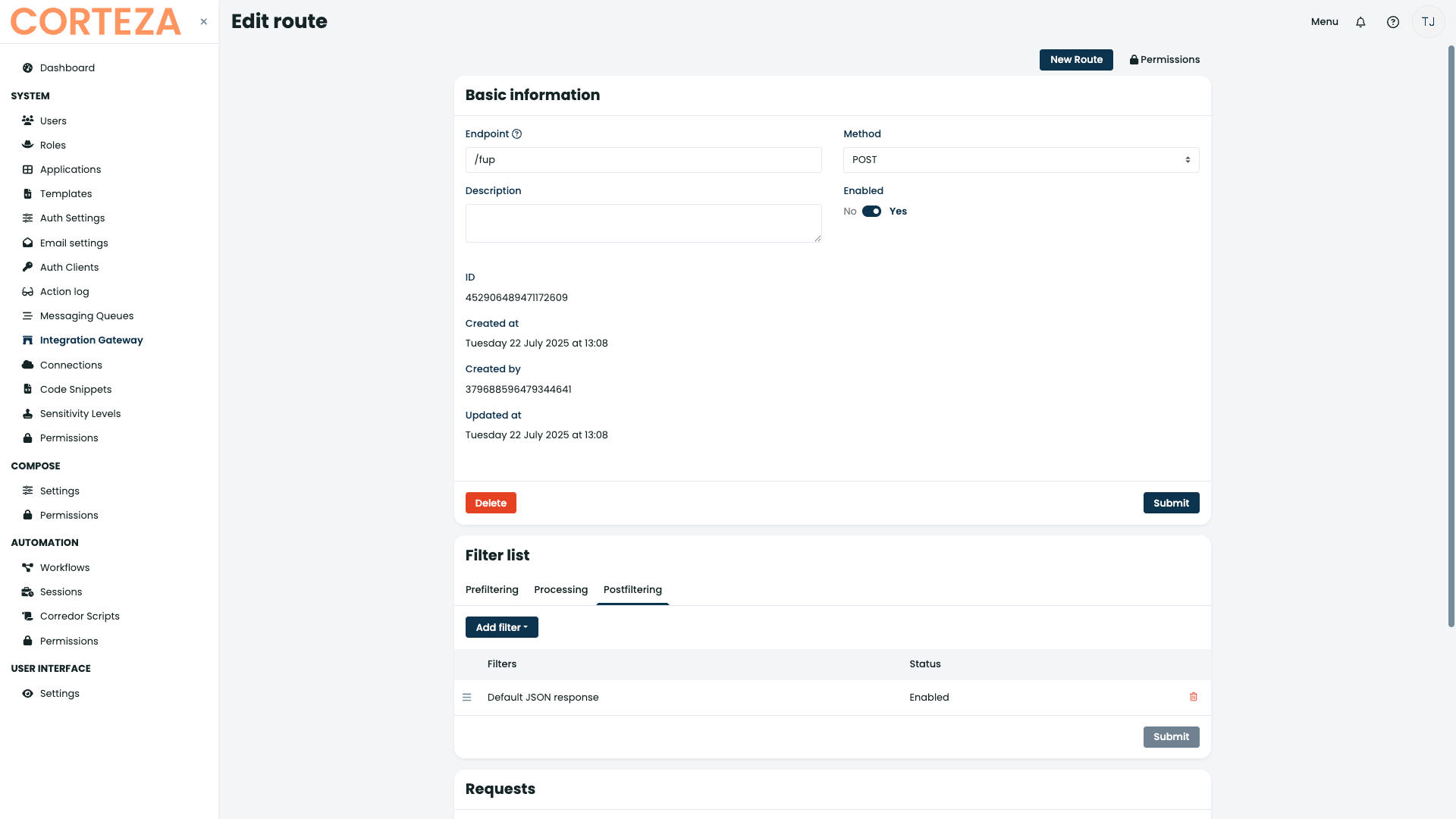
Testing
For testing, you can make a POST HTTP request to the your-corteza-instance.tld/api/gateway/YOUR_ENDPOINT_HERE endpoint.
You can use the following cURL template:
curl -v -X POST http://localhost:18080/api/gateway/fup \
-F "file=@/path/to/your/file.txt"If successful, the response should look as follows:
* Host localhost:18091 was resolved.
* IPv6: ::1
* IPv4: 127.0.0.1
* Trying [::1]:18091...
* connect to ::1 port 18091 from ::1 port 58275 failed: Connection refused
* Trying 127.0.0.1:18091...
* Connected to localhost (127.0.0.1) port 18091
> POST /api/gateway/fup HTTP/1.1
> Host: localhost:18091
> User-Agent: curl/8.7.1
> Accept: */*
> Content-Length: 206
> Content-Type: multipart/form-data; boundary=------------------------Caf19XAT8xI5uYCDVXRkRz
>
* upload completely sent off: 206 bytes
< HTTP/1.1 202 Accepted
< Content-Type: application/json
< Vary: Origin
< Vary: Origin
< X-Request-Id: 4b9179be911f/FwhKqZfCsa-000622
< Date: Tue, 22 Jul 2025 12:47:20 GMT
< Content-Length: 2
<
* Connection #0 to host localhost left intact
{}%