Template rendering
In this example, we’ll take a look at how to render different templates that were made in our template system.
To start, create a template of type HTML in our templating system located in the admin area.
Rendering an HTML template
Create a workflow similar to the one below.
Make sure to look at the step details of steps (2) and (3).
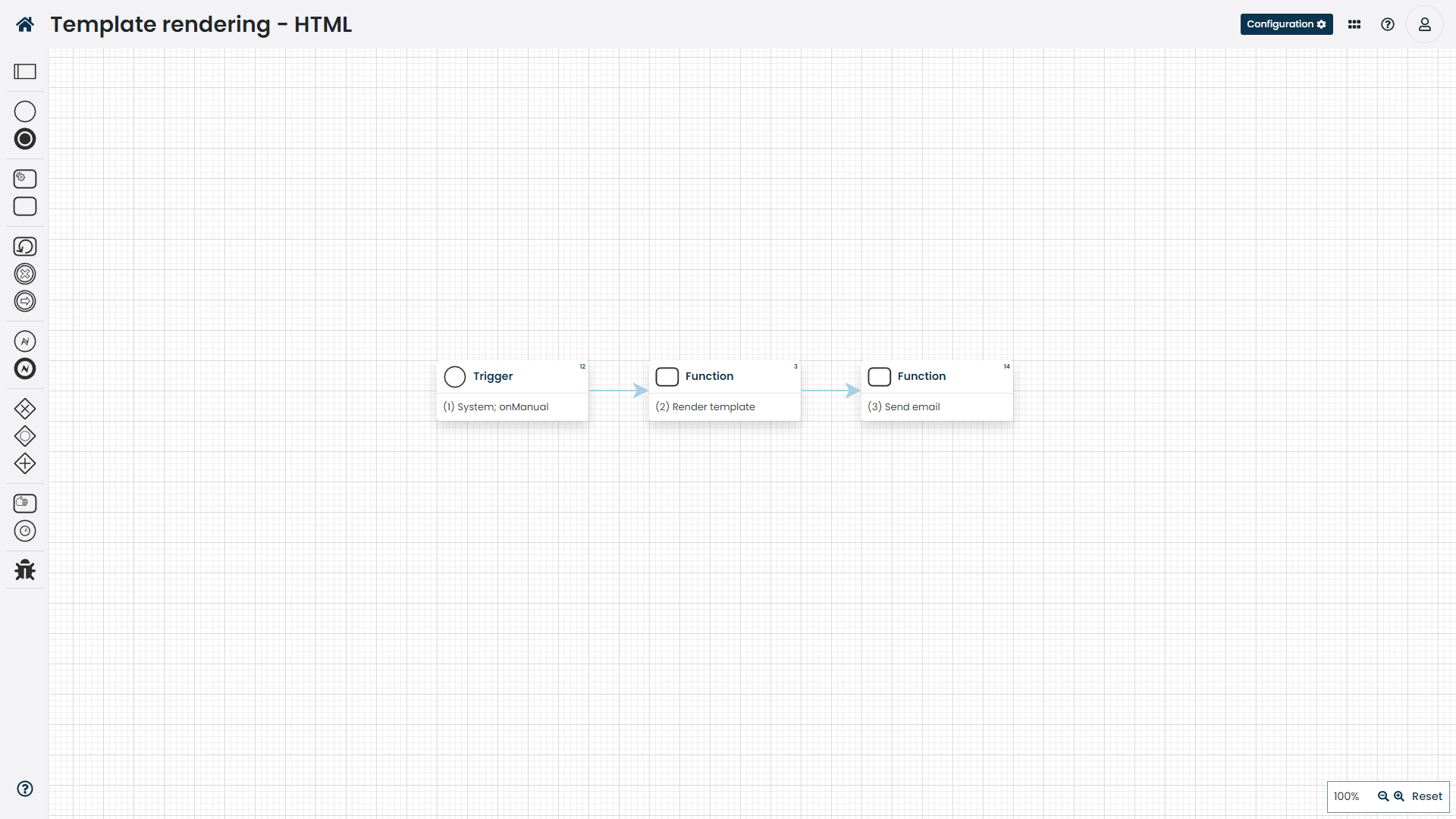
The source code for the workflow can be found here.
|
Make sure that the |
Rendering a PDF template
The difference between HTML and PDF rendering is that the documentType parameter changes to application/pdf.
With PDFs you can also adjust the render options to modify how the final PDF is rendered.
|
In order to render templates as PDF documents, you need to setup PDF rendering. |
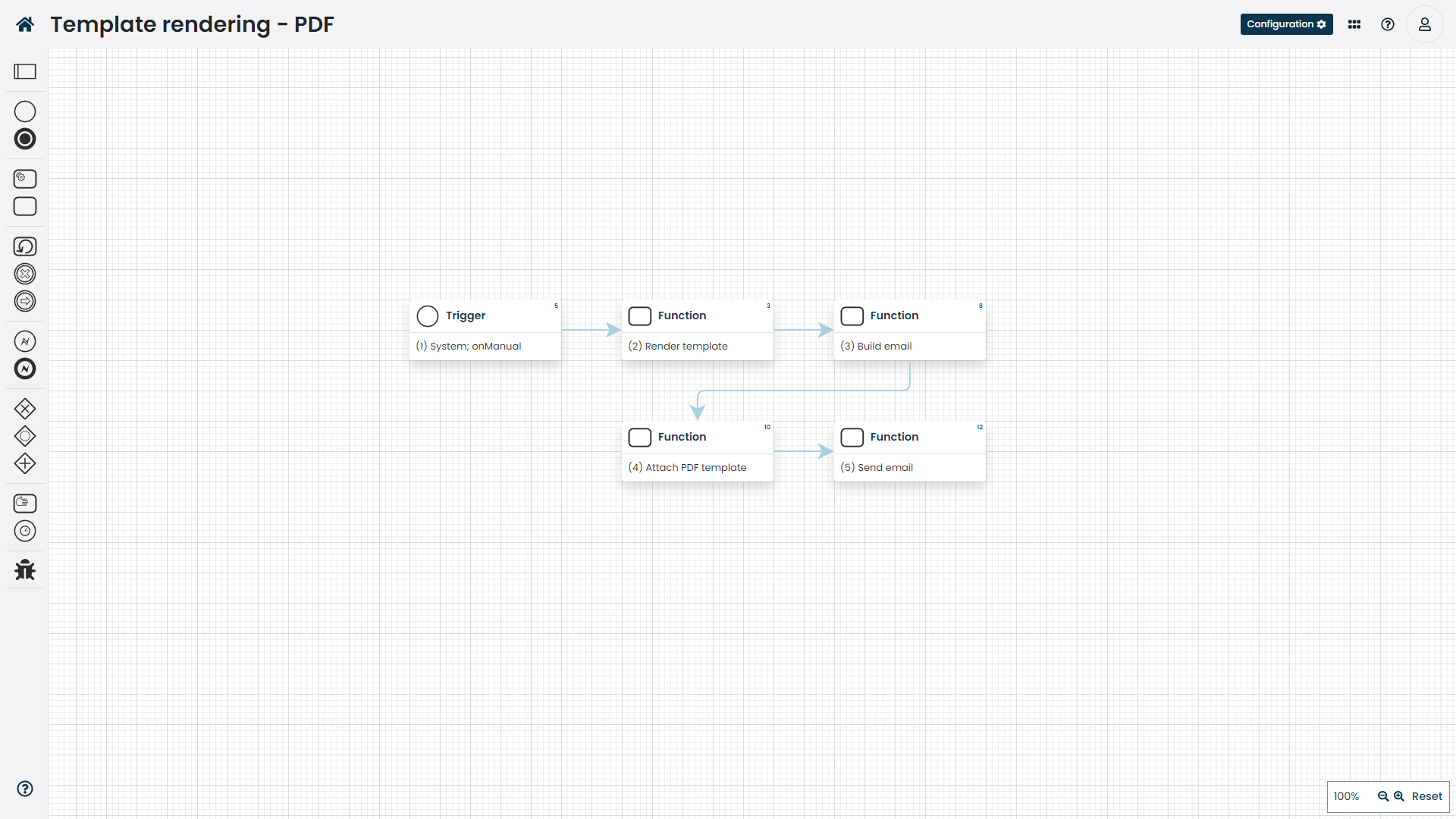
The source code for the workflow can be found here.
|
You can combine both types of templates to render dynamic emails with PDF attachments. The example for the workflow can be found here |