PDF Renderer
To enable PDF rendering, you need to set up Gotenberg. Gotenberg exposes an API to a headless browser that can convert various formats into PDF documents.
|
Don’t forget to reload the configuration with |
After the feature is enabled, you will see a Preview PDF button at the bottom of the template editor page.
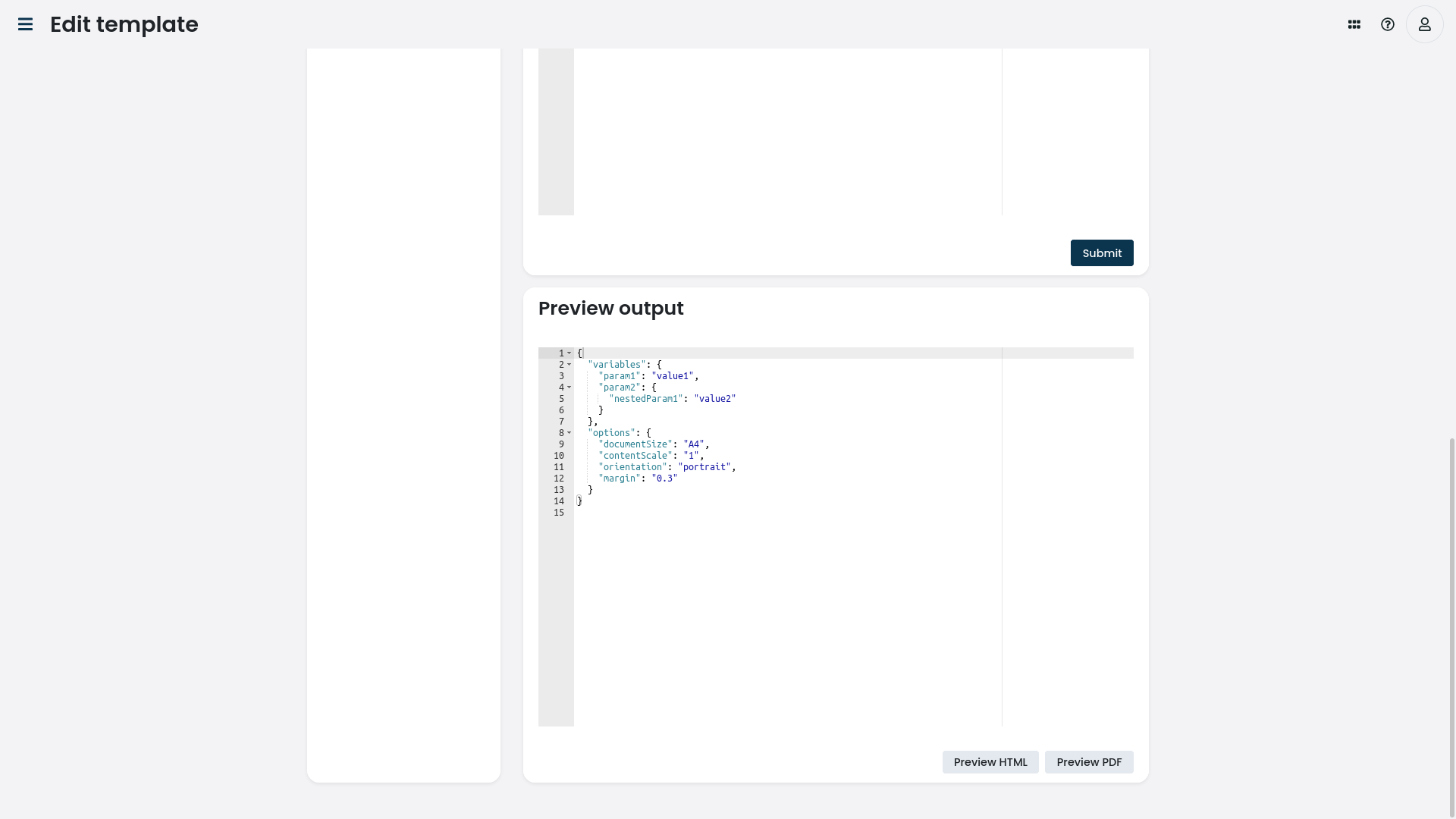
Figure 1. The screenshot shows the PDF preview option after the feature is successfully enabled.
Setup Gotenberg
Add the
gotenberg service to the docker-compose.yaml file:# ...
services:
gotenberg:
image: thecodingmachine/gotenberg:6
networks: [ internal ]
restart: on-failure
# ...An example setup which includes Gotenberg:
version: '3.5'
services:
gotenberg:
image: thecodingmachine/gotenberg:6
networks: [ internal ]
restart: on-failure
db:
image: percona:8.0
networks: [ internal ]
cap_add:
- SYS_NICE # mbind warning fix
environment:
MYSQL_DATABASE: ...
MYSQL_USER: ...
MYSQL_PASSWORD: ...
MYSQL_ROOT_PASSWORD: ...
restart: on-failure
server:
image: cortezaproject/corteza:${VERSION}
env_file: [ .env ]
depends_on: [ db ]
networks: [ party, internal ]
environment:
VIRTUAL_HOST: ${DOMAIN}
LETSENCRYPT_HOST: ${DOMAIN}
restart: on-failure
networks: { internal: {}, party: { name: party } }