Miscellaneous
System settings
The majority of system configuration, which affects how the system behaves, is performed on the deployment-level.
Refer to the DevOps Guide for details.
User interfaces
The role management user interface resides in the Corteza Admin web application, under:
System settings
System settings are located under in the left navigation menu.
System settings allow you to configure internal and external authentication, as well as multi factor authentication and different authentication flows.
|
You can disable internal sign-up and manually add users that are allowed to access your system. |
Refer to the External Authentication Providers for details on how to configure external providers.
Email settings
Email settings are located under in the left navigation menu.
The email settings interface allows you to configure SMTP servers for sending emails from Corteza. Please consult your email services provider for SMTP server information (host, port, user, password).
|
Diagnostics and additional information in case of misconfiguration are only available in the server logs. |
In case of any TLS/certificate issues you can adjust the server name for the TLS check or disable checking and allow use of invalid certificates.
|
Initial settings are copied from the |
Open your administration panel and navigate to .
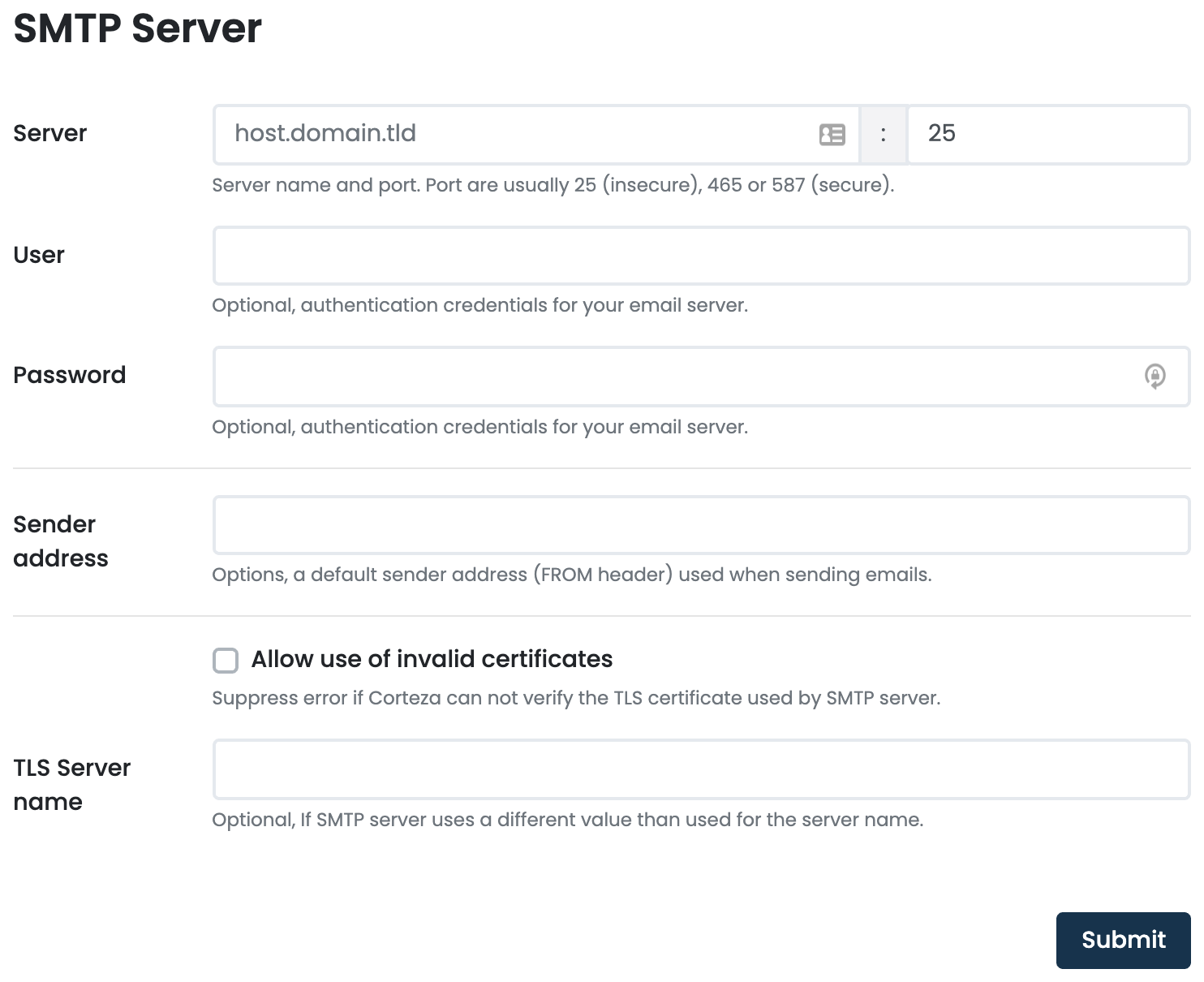
-
Provide the required server name and port and optional username and password. Changes are applied immediately and do not require server restart.